Enabling Touch ID/Face ID
Touch ID or Face ID allows credentials used to open a safe to be stored securely using the Secure Enclave of your iOS device. By authenticating with a fingerprint or faceprint, the credentials are retrieved and used to open your safe.
Note however, that if a fingerprint/faceprint is added or deleted, or if the safe is renamed – the stored credentials will be invalidated. Similarly if the device passcode is turned off. Touch ID/Face ID safe credentials are stored only on the device and are otherwise unrecoverable.
If you have enabled Face ID, the Face ID options illustrated below should appear when you attempt to open a safe. Similarly for Touch ID on an appropriate device.
To enable Touch ID/Face ID for a safe, select Touch ID Login/Face ID Login and supply the safe password, then touch Done. If the password is correct credentials derived from the password will be saved securely for later use.
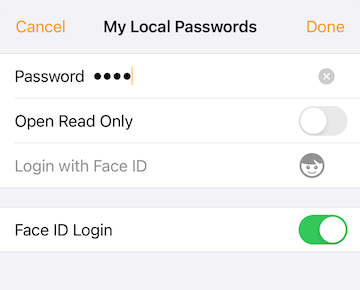
Once Touch ID/Face ID is saved for a safe, SamuraiSafe will attempt to authenticate as soon as a safe is selected. If you wish to access the open safe options dialog, use a long press rather than a tap on the open safe screen.
If you wish to disable Touch ID/Face ID for a safe, long press to access file options and disable Touch ID Login/Face ID Login to remove the stored safe password.
You can disable Touch ID/Face ID for all safes (removing all associated Touch ID/Face ID safe passwords) by turning off Allow Touch ID Login/Allow Face ID Login in Settings.
If a safe password is changed on another device, Touch ID will fail to open the safe and the stored password will be removed.
Note also after unlocking the device with Touch ID/Face ID, or authenticating with Touch ID/Face ID in SamuraiSafe, for a short period (12 seconds) afterwards repeat Touch ID/Face ID validation isn’t required within SamuraiSafe.