Opening Your Safe
The initial screen allows you to select the safe to open. Local safes may be copied onto your device using iTunes on macOS. To use iCloud, you need to be logged onto iCloud and have iCloud Drive enabled for SamuraiSafe.
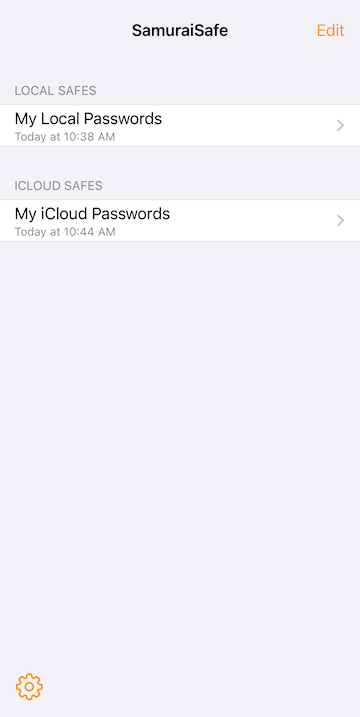
After you have selected a safe to open you will be presented with a login screen. You need to enter the safe password to proceed.
If you have iCloud safes, you may see the safe name appear in grey without the > symbol - this indicates that the safe is downloading from iCloud. The name will go black and > symbol will appear when it is ready to be opened. If the name is in red, the safe is in conflict, and you will need to decide which version(s) to keep.
Clicking Edit allows adding, renaming and deleting safes, and also moving safes from iCloud to/from the device. If you delete a safe, it is saved as a backup, so may be restored later if required.