Security Preferences
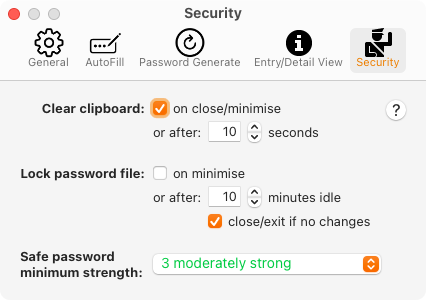
Set Clear clipboard: on close/minimise to clear the clipboard when the password safe is closed or the application is minimised or after a specified timeout. (Recommended)
NOTE: There is a general clipboard and also a drag clipboard used by
the  ,
,  ,
and
,
and  buttons.
This setting relates to the general clipboard set by button clicks.
The drag clipboard is cleared immediately after the drag operation.
buttons.
This setting relates to the general clipboard set by button clicks.
The drag clipboard is cleared immediately after the drag operation.
Lock password file: on minimise locks the safe immediately on minimising the window, or after a specified idle time (0 is off), (Recommended)
close/exit if no changes means after the specified idle time, close the safe, if there are no unsaved changes, and then exit the app.
Safe password minimum strength: sets the minimum password strength that will be accepted when creating a new safe or changing a safe password.