Using Password Entries
The buttons at the top of the main window access elements of the currently selected password entry:
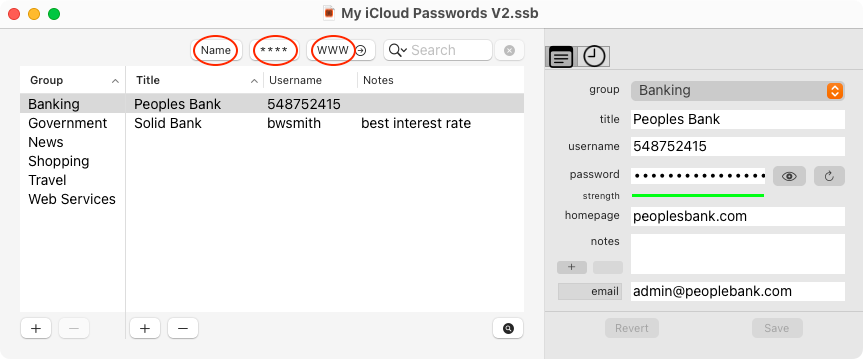
-
Clicking
 copies the entry username into the clipboard. Dragging
copies the entry username into the clipboard. Dragging  will copy the entry username to the destination field.
will copy the entry username to the destination field. -
Clicking
 copies the entry password into the clipboard. Dragging
copies the entry password into the clipboard. Dragging  will copy the entry password to the destination field.
will copy the entry password to the destination field. -
Clicking
 opens your web browser at the entry home page. Dragging
opens your web browser at the entry home page. Dragging  will copy the URL to the destination field.
will copy the URL to the destination field.
Clipboard timeout settings govern how long the copied information remains in the clipboard. See Preferences for detail.
NOTE: clicking  or
or  sets the macOS general clipboard (pasteboard), which automatically participates with the Universal Clipboard. As a feature of Handoff, it can be disabled in System Preferences/General.
sets the macOS general clipboard (pasteboard), which automatically participates with the Universal Clipboard. As a feature of Handoff, it can be disabled in System Preferences/General.
Enter text in 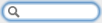 to search the Title, Username, Notes and URL fields of password entries for the supplied text. The search is case-insensitive. The filtered results are displayed. To cancel the search, click the x symbol next to the search box.
to search the Title, Username, Notes and URL fields of password entries for the supplied text. The search is case-insensitive. The filtered results are displayed. To cancel the search, click the x symbol next to the search box.
Use  to expose/hide the detail drawer. Within the detail drawer you can select:
to expose/hide the detail drawer. Within the detail drawer you can select:
-
 to show/hide the password.
to show/hide the password. -
 to generate a new random password. Preferences (⌘,) control the generated password characteristics.
to generate a new random password. Preferences (⌘,) control the generated password characteristics.
The detail drawer can be resized by grabbing the outer edge and dragging. Note that maximum size of the detail drawer is constrained by the size of the main window.
The coloured line under the password indicates strength. Red is very weak, yellow is weak and green is good. The longer the line the stronger the password.