Creating and Editing Password Entries
Password entries can be created by hand, or imported from an XML formatted file.
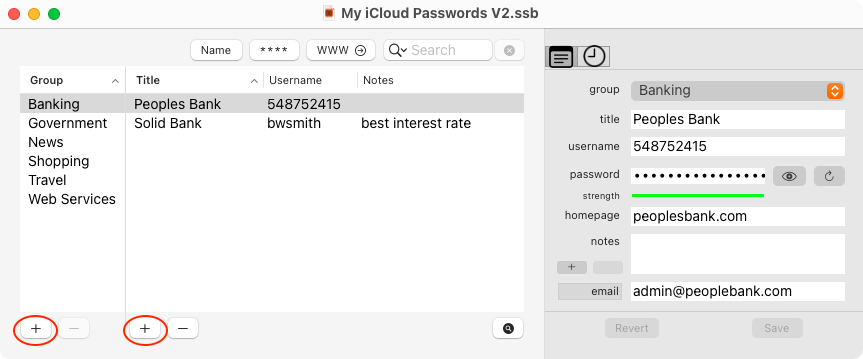
SamuraiSafe assumes password entries are categorised by group, so before an entry can be manually created, the parent group needs to be created. Do this by clicking  at the bottom of the Groups column. Enter the Group name, and hit return.
at the bottom of the Groups column. Enter the Group name, and hit return.
Create a password entry under the selected group by clicking  at the bottom of the Title column. A detail drawer will be revealed allowing you to enter the Title, Username, Password, Notes and a URL for the password entry.
at the bottom of the Title column. A detail drawer will be revealed allowing you to enter the Title, Username, Password, Notes and a URL for the password entry.
Password entries can be moved between groups by selecting a new group from the pull-down group menu.
Entries and groups can be removed by clicking the  at the bottom of the appropriate column. Groups can not be deleted until all password entries have been moved or deleted.
at the bottom of the appropriate column. Groups can not be deleted until all password entries have been moved or deleted.
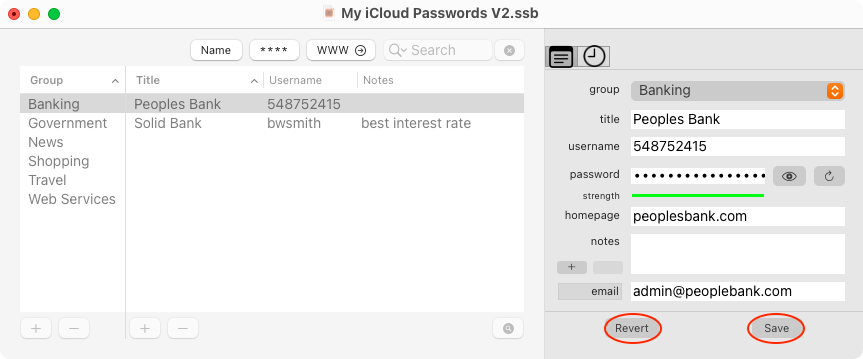
Note the  next to the notes field. Use this to add custom fields. The field name and value can each be set.
next to the notes field. Use this to add custom fields. The field name and value can each be set.
Select a custom field and click the  next to the notes field to delete a custom field.
next to the notes field to delete a custom field.
When you have finished editing an entry, click the  button (or you can use File/Save).
button (or you can use File/Save).
If you delete or change something by mistake, you can use  the button to reverse all changes since the last save.
the button to reverse all changes since the last save.
The interface is locked while you have unsaved changes to an entry. You need to click either  or
or  to continue.
to continue.