Enabling Password AutoFill
Password AutoFill allows easy login using SamuraiSafe credentials to websites using Safari, or with Apps that support AutoFill. It works well with TouchID on supported hardware.
Your encrypted password store remains within SamuraiSafe, and the selected unencrypted password is only passed to macOS after a request is accepted by you, and you are authenticated by SamuraiSafe. Only a single safe may be selected for use by AutoFill at one time.
To enable Password AutoFill for SamuraiSafe:
-
Select the SamuraiSafe Extension in
System Preferences / Extensions / Password Autofill (Big Sur, Monterey)
System Settings / Passwords / Password Options (Ventura, Sonoma)
System Settings / General / Autofill & Passwords (Sequoia):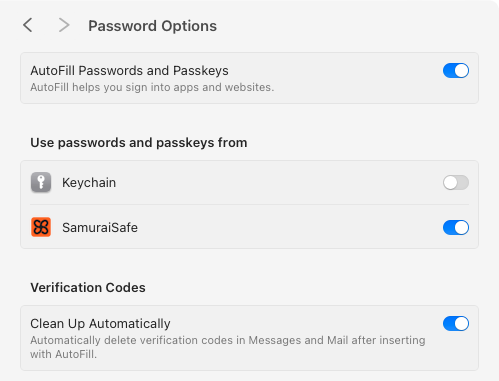
-
It is recommended you also disable other Password AutoFill extensions, otherwise you will be presented with usernames from both sources.
-
Open the Safe you will be using, and select Use Safe for Password AutoFill from the File menu. If using an iCloud safe, the safe must be visible in the Open iCloud menu. (If it isn’t you need to use Move to iCloud to put it there. SamuraiSafe uses a private iCloud container - not the iCloud Drive folders visible in the Finder.)
-
On successful selection, a confirmation dialog will appear:
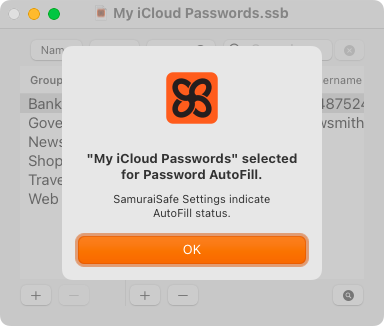
-
Finally ensure that Safari has enabled Usernames and passwords in the AutoFill tab:
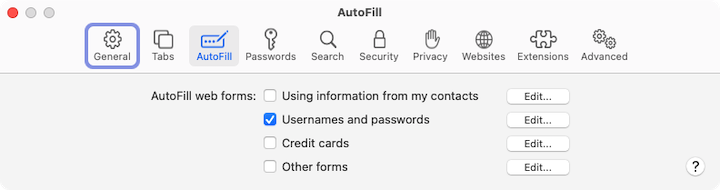
SamuraiSafe Preferences has an AutoFill pane which lists the current AutoFill Safe and AutoFill status. If you are having any issues, check here first.
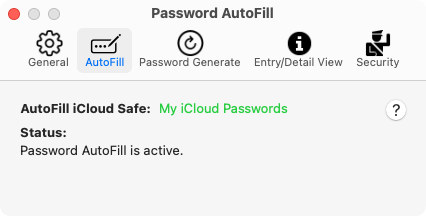
You may also remove any AutoFill settings from SamuraiSafe by holding down the option key and select Clear Password AutoFill Safe… from the File menu.