Touch ID
Touch ID allows credentials used to open a safe to be stored securely using the Secure Enclave of your macOS device. By authenticating with a fingerprint the credentials are retrieved and used to open your safe.
Note however, that if a fingerprint is added or deleted, or if the safe is renamed or moved – the stored credentials will be invalidated. Touch ID safe credentials are stored only on the device and are otherwise unrecoverable.
If you have enabled Touch ID, the Touch ID options illustrated below should appear when you attempt to open a safe.
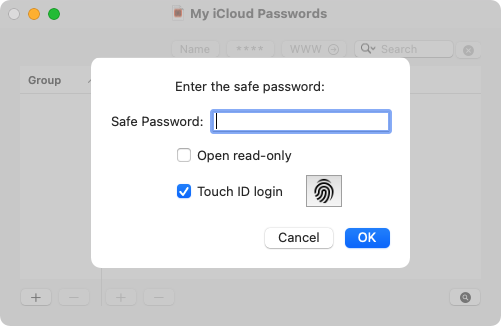 .
.
To enable Touch ID, select Touch ID login and supply the safe password, then hit Return. If the password is correct credentials derived from the password will be saved securely for later use.
Once Touch ID is saved for a safe, SamuraiSafe will attempt to authenticate as soon as a safe is opened. If you wish to access the open safe options dialog, use the option ⌥ key when selecting the menu item. You should see Open with Options…
If you wish to disable Touch ID for a safe, use the option key to access file options and disable Touch ID login to remove the stored safe password.
You can disable Touch ID for all safes (removing all associated Touch ID safe passwords) by turning off Allow Touch ID login in Settings.
Iif a safe password is changed on another device, Touch ID will fail to open the safe and the stored password will be removed.
Note also after unlocking the device with Touch ID or authenticating with Touch ID in SamuraiSafe, for a short period (12 seconds) afterwards repeat Touch ID validation isn’t required within SamuraiSafe.