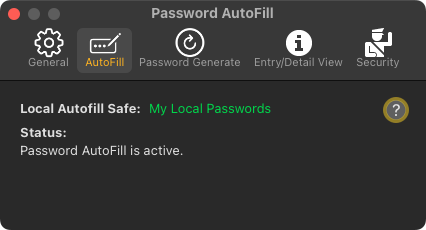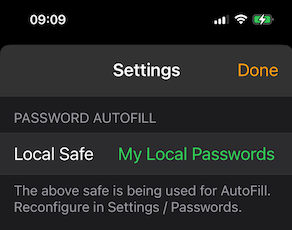SamuraiSafe Support Note
SamuraiSafe Support Note
Local Autofill Safes (iOS and macOS)
Until recently, the password Autofill feature has been restricted to iCloud safes, due to the need for both the SamuraiSafe app and the SamuraiSafe app extension to be able to read the selected password safe.
SamuraiSafe now supports password autofill with either local or iCloud safes on iOS and macOS.
SamuraiSafe makes the selected local safe available to the app extension. This occurs automatically, however there are some points to note:
• When copying a safe to iOS using macOS Finder, SamuraiSafe needs to be started on iOS after (or be running during) the transfer to iOS, for the new safe to be made available to the app extension. If this isn’t done, the SamuraiSafe app extension will not see the updated password safe.
• On macOS or iOS, if the selected autofill safe is renamed or moved to/from iCloud it will need to be reselected in order for Autofill to work correctly.
• On macOS, renaming/moving or deleting the Local Autofill safe using the Finder won’t be detected until SamuraiSafe is restarted (at which point the autofill settings are cleared).
SamuraiSafe settings on both macOS and iOS apps display the currently select autofill safe. If the safe name is displayed in green colour, it is selected and up to date. If it isn’t displayed in green, check that you can open the safe in SamuraiSafe. If this succeeds, the settings display should now indicate all is well.